Editing photos is one of the most essential steps in photography, and Adobe Lightroom has become the go-to tool for both beginners and professionals. If you’ve ever wondered how to edit in Lightroom, you’re not alone.
This powerful software offers a wide range of tools to adjust lighting, enhance colors, correct imperfections, and give your images that polished, professional look. Whether you’re taking portraits, landscapes, or lifestyle photos, learning how to edit in Lightroom can significantly enhance your images and enable you to craft your unique style.
=> See more: Best Photo Editing App to Enhance Your Photos Easily
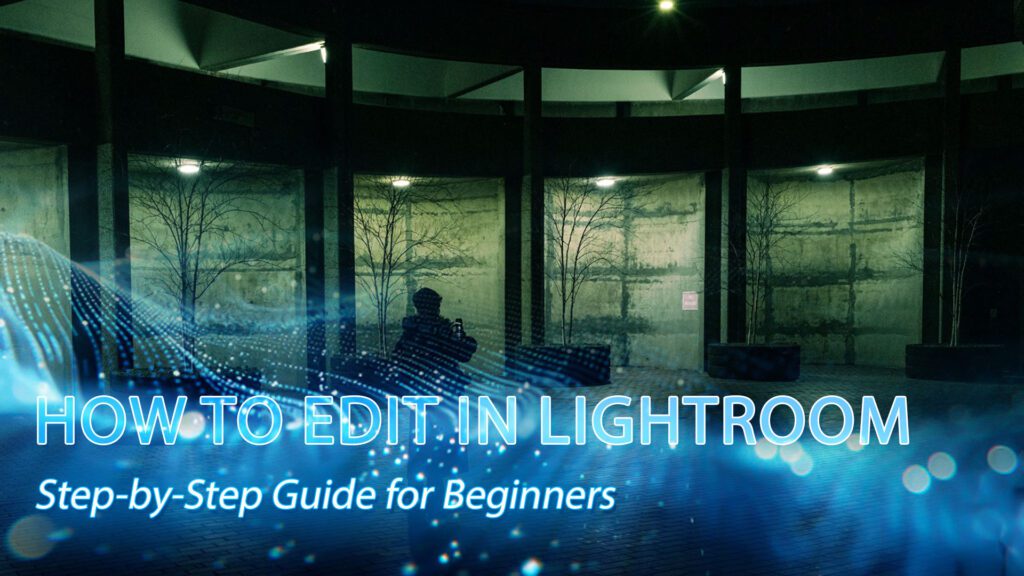
How to edit in Lightroom for beginners?
It may appear to be a challenge to learn editing in Lightroom at first, but dividing it into easy steps makes it easier to learn. From the step of importing your photos to creative editing, Lightroom contains everything you need to turn your images upside down. Let’s go through all the steps of the editing process one by one.
Import & Organize Photos
One needs to bring their images into Lightroom and organize them in advance before beginning to edit them. The Import tool can be used to import images from your memory card, camera, or hard drive directly. Imported images can be organized in Collections per theme, event, or project.
To keep track of things, use the rating feature of Lightroom. Starring or flagging your best shots is the key to locating shots you would like to work on. You can also use keywords for shots so you can locate and filter them later, which is helpful when you have many photos saved.
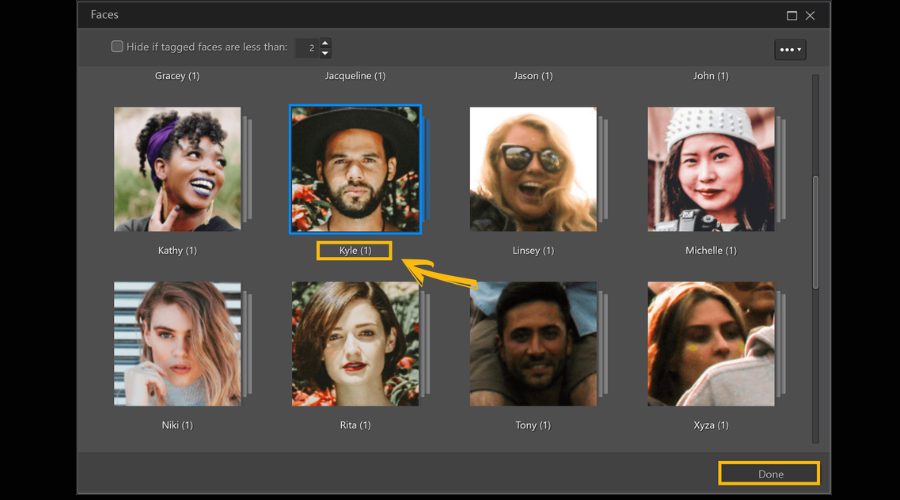
One needs to bring their images into Lightroom and organize them in advance
Basic Adjustments
After organizing, the next step is to make your images look natural and balanced. Lightroom’s Basic Adjustments panel is where you’ll correct lighting and color. Start with Exposure to fix brightness, and then use White Balance to remove any unwanted color cast, ensuring skin tones and natural colors look accurate.
Then, adjust Contrast to create depth and dimension in your image. Then, edit Highlights and Shadows—dragging highlights down brings detail back into overexposed regions, and dragging shadows up reveals details in dark regions of your image.

After organizing, the next step is to make your images look natural and balanced
Color Editing with HSL
When you’re ready to make final color adjustments, the HSL panel (Hue, Saturation, Luminance) is under your control with accuracy. Hue allows you to push colors towards different tones, for example, nudging greens yellow- or blue-toned.
Saturation allows you to adjust how sharp or dull each color is, and Luminance shifts the brightness of some colors. The HSL tool comes in very useful in portraits to cancel out redness in skin, or in landscapes to enhance skies and foliage without affecting the image as a whole.
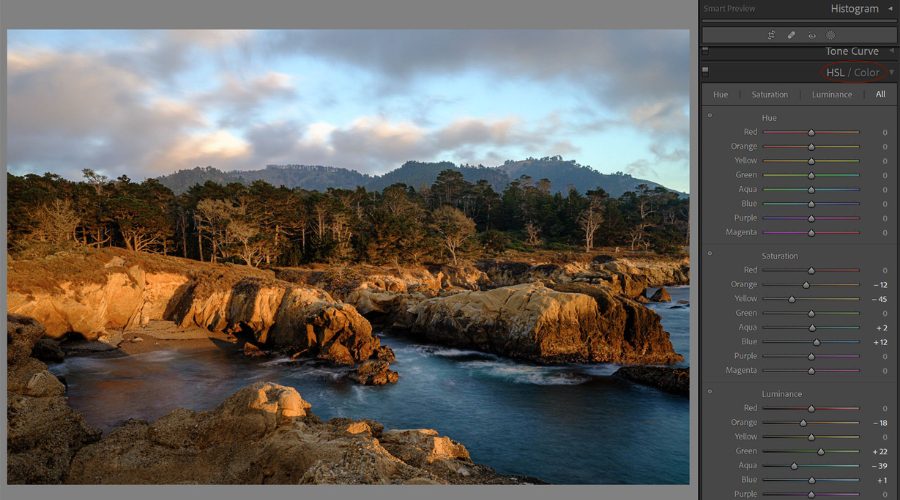
The HSL panel (Hue, Saturation, Luminance) is under your control with accuracy
Detail Enhancements
Once colors and tones are balanced, it’s time to sharpen your image with detail enhancements. The Sharpening tool sharpens your photo, but don’t overdo it so that it gives your photo a hard look.
Finally, use Noise Reduction to smooth out grain in photos shot indoors with low light. Lightroom also includes Lens Corrections, which automatically perform distortion, chromatic aberration, and unwanted vignetting from the lens. These small adjustments provide your final image crisp and professional.
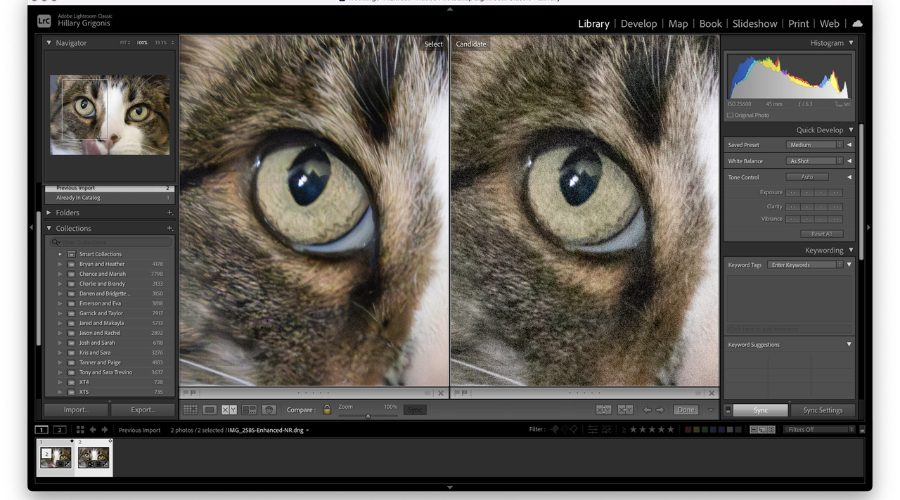
Once colors and tones are balanced, it’s time to sharpen your image
Creative Edits
The technical fixes are done, and you can then proceed to the best part: creative editing. The Tone Curve gives you more control over contrast and can create everything from soft, airy tones to high-contrast effects.
Experiment with Split Toning (or Color Grading in later versions of Lightroom) to introduce color into highlights and shadows and establish cinematic or atmospheric tone. Superimpose a Vignette on top to darken the periphery of your image in order to naturally draw the viewer’s eye toward the subject.
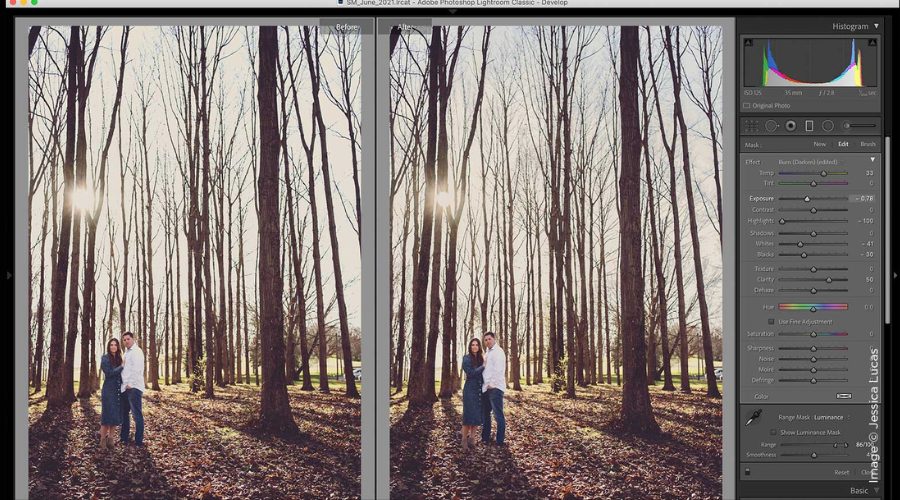
The technical fixes are done, you can then proceed to the best part: creative editing
Export Settings
The last phase in the editing process is how to export your image properly. Lightroom allows you to select from file formats such as JPEG when you’re sharing online or TIFF for high-quality outputs.
You must also choose the appropriate resolution and quality based on the intended use of your image. Social media photos, for instance, may be exported with lower file sizes, but print photos need to be high resolution. Lastly, utilize a simple naming convention and specify an appropriate folder destination so your edited final result is convenient and easy to share.

The last phase in the editing process is how to export your image properly
Lightroom AI Editing Techniques
Lightroom has introduced robust AI capabilities that simplify editing, speed up the process, and enhance creativity. No matter your proficiency as a beginner or professional, these features save time and deliver beautiful results. Below are the most noteworthy AI methods that can revolutionize how you edit in Lightroom:
- AI Masking & Select Subject: AI in Lightroom can identify subjects, skies, backgrounds, and facial hair or clothing instantly, and that allows them to isolate regions more quickly for finer tweaking. This intelligent masking feature aids photographers in quicker and more accurate editing inside Lightroom.
- AI Denoise & Enhance: Lightroom’s AI Denoise reduces noise from RAW images without compromising detail, and also includes Super Resolution for even sharper images. These are a must if you’re in Lightroom cleaning up low-light or high-ISO images.
- Adaptive Presets & Profiles: AI presets implement localized modifications to a defined region, such as skin, eyes, or apparel, in a single click. New users can easily edit in Lightroom and yet produce professional-standard output using adaptive presets.
- Generative AI Features: The new Generative Remove feature, based on Adobe Firefly, allows you to remove unwanted objects and replace them in one click. It’s a formidable method of creative editing in Lightroom and time-saving compared to conventional retouching
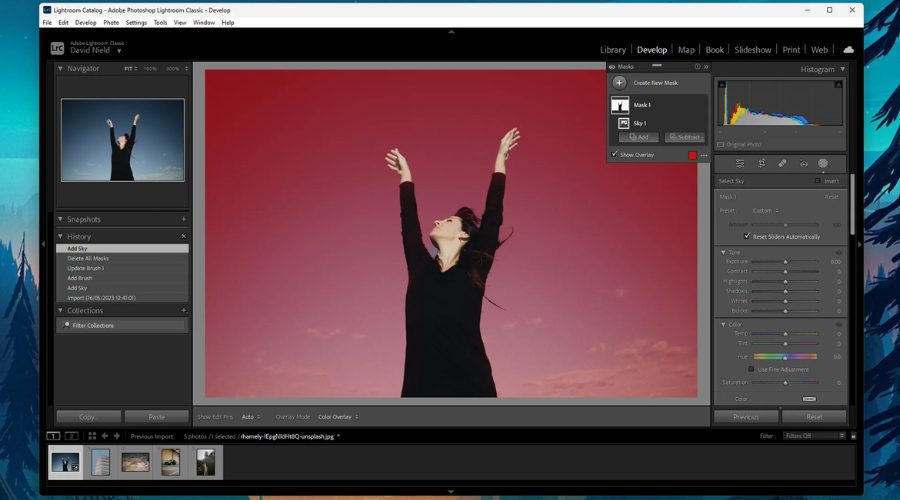
Lightroom has introduced robust AI capabilities that simplify editing
Tips for Efficient Lightroom Editing
Before we get into the nitty-gritty of adjustments, it is useful to learn some working tips that will make your process efficient and allow you to edit in Lightroom more quickly. Here are a few tips to save time to maintain your edits’ cohesion:
- Utilize Keyboard Shortcuts: Learning and implementing Lightroom’s shortcuts will save a lot of time spent on editing. Simple operations like switching between modules, flagging or marking shots, or copying settings become less laborious when editing in Lightroom using fewer mouse clicks.
- Sync Settings Across Multiple Photos: If you’re working with a series of images shot in the same environment, use the “Sync” function to apply edits across multiple files, which keeps your adjustments consistent and speeds up your workflow.
- Use Presets to Make Rapid Edits: Presets are a great method of establishing a consistent appearance. Don’t begin anew, but rather work from a preset and then adjust details. It’s one of the quickest methods of Lightroom editing, particularly when using batch editing.
- Use Smart Previews for Improved Speed: Smart Previews editing enables Lightroom to function optimally even with large RAW files. Smart Previews will enable you to edit in Lightroom fast without any slowing due to heavy data.
- Organize With Collections and Keywords: Organization of your catalog using collections, keywords, and ratings makes it easy to locate the images later, which makes the whole process of editing in Lightroom a breeze.
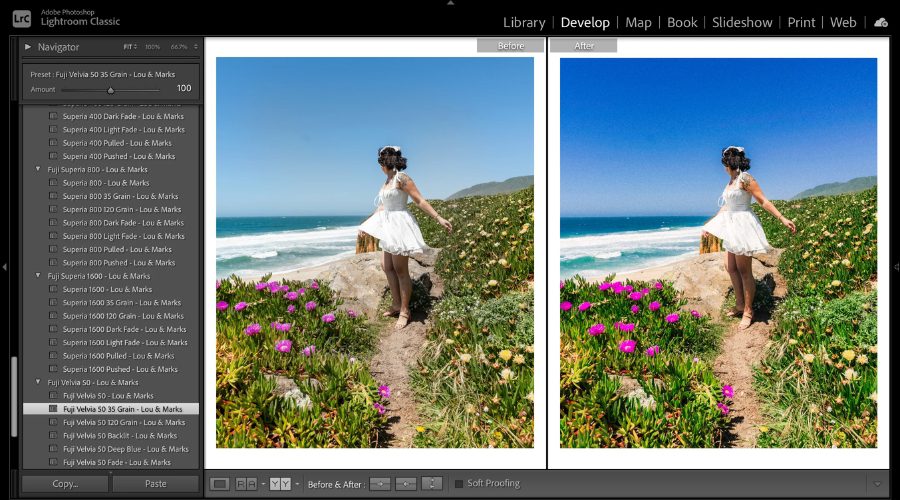
Some working tips that will make your process efficient and allow you to edit in Lightroom more quickly
Mastery of these in-camera techniques is the secret to speeding up and streamlining your workflow. By embedding shortcuts, presets, and intelligent catalog management, you’ll edit in Lightroom more consistently and with less stress. The more you use it, the second nature your editing becomes, so you’re free to channel your energy toward creativity rather than drudgery.
If you’re looking for professional photo editing services beyond your workflow, DIGI-TEXX can be your trusted partner. With advanced technology and a team of skilled editors, DIGI-TEXX delivers high-quality, consistent results tailored to your needs. Whether it’s large-scale image processing or customized editing solutions, DIGI-TEXX ensures efficiency and reliability at every step.
=> Explore more:


