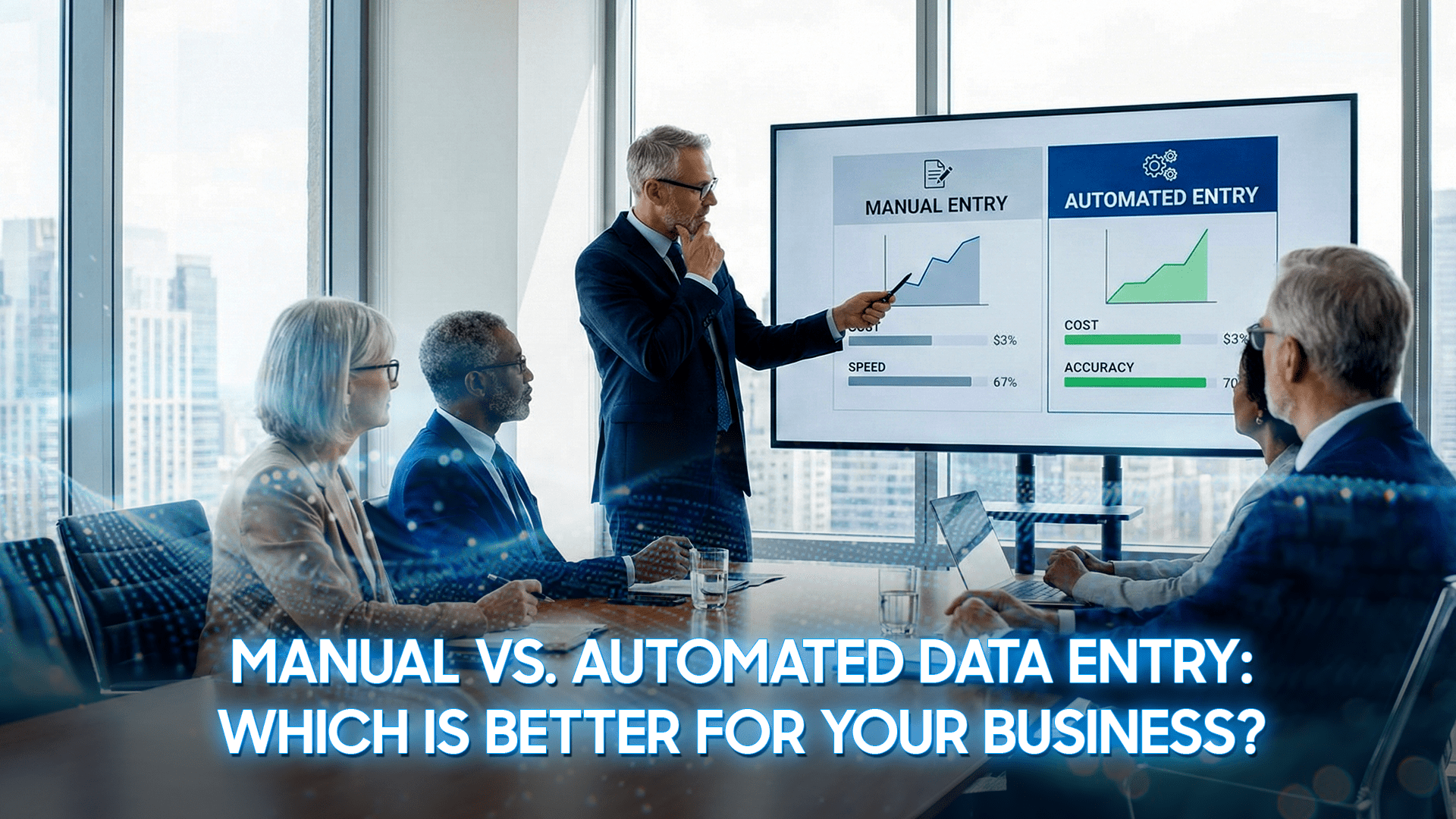Working with PDFs is part of everyday life – whether you are a student handling scanned textbooks, a business professional reviewing contracts, or simply someone storing personal documents. However, not all PDFs are created equal.
While digitally generated PDFs allow you to copy, paste, and edit text easily, scanned PDFs are images of documents. That means the text is “locked” inside the file, making it impossible to search, edit, or reuse the content with standard PDF-to-Word converters.
This makes a simple conversion tool insufficient if your goal is to convert PDFs into Word documents that are fully editable and reliable.
This is where OCR technology comes in. OCR has the ability to analyze scanned documents, recognize the characters within, and convert them into editable and searchable text.
By applying OCR, you can transform a static, image-based PDF into a fully functional Word document – saving time, improving accuracy, and making your documents truly useful.
In this article, we’ll explore the limitations of standard PDF converters, explain how OCR works, highlight its advantages, and provide step-by-step methods to convert PDFs into Word documents with accuracy.

Why Basic PDF Conversion Isn’t Enough
Basic PDF-to-Word converters often work well for digitally created PDFs, but they fail when the file is a scanned document. Instead of extracting text, most tools simply insert the scanned page as an image into Word, leaving you with a file that looks right but cannot be edited. This means you can’t adjust the wording, copy text, or make meaningful updates.
Formatting is another common issue. Documents with tables, charts, or multi-column layouts rarely convert cleanly, and the results often require significant manual editing. For professionals working with contracts, financial statements, or academic reports, this level of inaccuracy is not acceptable.
Finally, many free online tools raise security and usability concerns. Uploading sensitive files may compromise privacy, while restrictions like file size limits or watermarks make them impractical for serious work.
These limitations show why basic conversion is not enough if you want to reliably convert PDFs into Word documents. That’s where OCR technology steps in.
Understanding OCR Technology (Optical Character Recognition)

Optical Character Recognition, or OCR, is a technology designed to bridge the gap between image-based files and editable text.
Instead of treating a scanned PDF as a static picture, OCR analyzes the shapes of characters on the page and converts them into machine-readable text. This allows users to copy, edit, and search content just as they would with a regular Word document.
Modern OCR tools go far beyond simple text recognition. They can identify complex layouts, detect tables and columns, and even recognize multiple languages within the same file.
For example, an OCR program can process a bilingual report, preserve its formatting, and make both language sections fully editable in Word.
By applying OCR, you move from having a locked, image-only PDF to a functional Word document that maintains both content and structure. This makes it possible not only to convert PDFs into Word documents but to do so with accuracy and efficiency – essential for professionals, students, and businesses alike.
Benefits of Converting PDFs into Word Documents With OCR
Converting PDFs into Word documents with OCR offers more than just convenience. It directly improves productivity, accuracy, and collaboration. Some of the key benefits include:
- Editable content – Instead of retyping text manually, you can directly update contracts, correct typos, or adjust figures in minutes.
- Searchable text – Every word becomes searchable once converted, making it easy to locate key terms in lengthy documents such as legal agreements, academic research, or technical manuals.
- Preserved formatting – Advanced OCR tools retain tables, columns, and fonts, so the converted Word file closely mirrors the original PDF.
- Collaboration made easier – Editable Word documents can be shared, commented on, and revised across teams using platforms like Microsoft 365 or Google Workspace.
- Time and cost savings – Automating the process reduces the need for manual data entry, lowering both effort and errors.
Methods to Convert PDFs into Word Documents
There are multiple ways to handle PDF-to-Word conversion, each with its own advantages and drawbacks. The choice depends on whether you prioritize convenience, accuracy, or security.
| Method | Examples | Pros | Cons | Best for |
| Online Converters | Smallpdf, ILovePDF | ● Fast and convenient because they run directly in a browser. ● Usually require no installation. ● Many platforms are free to use for simple tasks. | ● Often limit file size or number of conversions. ● Some may add watermarks. ● Uploading files to third-party servers creates potential privacy and security risks. | ● Users who only need quick, one-time conversions. ● Non-confidential or personal files where security is not a major concern |
| Desktop Software | Adobe Acrobat Pro, ABBYY FineReader, Nitro PDF | ● Deliver professional-grade accuracy. ● Preserve complex layouts, tables, and images effectively. ● Process files locally, which enhances data security. ● Advanced features like batch OCR and multilingual support are available. | ● Require installation and significant system resources. ● Involves paid licenses, which can be costly for casual users. | ● Professionals who require reliable results. ● Businesses or researchers dealing with large volumes of scanned or complex PDF documents |
| Mobile Apps | Microsoft Lens, CamScanner | ● Portable and works with just a smartphone camera. ● Allow users to scan physical documents and convert them instantly. ● Practical for everyday use outside of the office. | ● Image quality depends on lighting and camera resolution. ● Accuracy is lower compared to desktop solutions. ● Formatting may not always be preserved. | ● Students who need quick notes converted. ● Field workers or anyone who requires converted documents while traveling or working remotely. |
| Built-in Word Processors | Microsoft Word (Open PDF), LibreOffice | ● Convenient if you already use Word. ● Can handle text-based PDFs without requiring additional tools. | ● Do not provide true OCR functionality. ● Cannot accurately process scanned or image-based PDFs. ● Formatting often becomes inconsistent. | ● Users who work mainly with text-based PDFs. ● Simple editing tasks where advanced OCR is unnecessary. |
Convert PDFs into Word Documents with OCR: Step-by-Step Tutorials
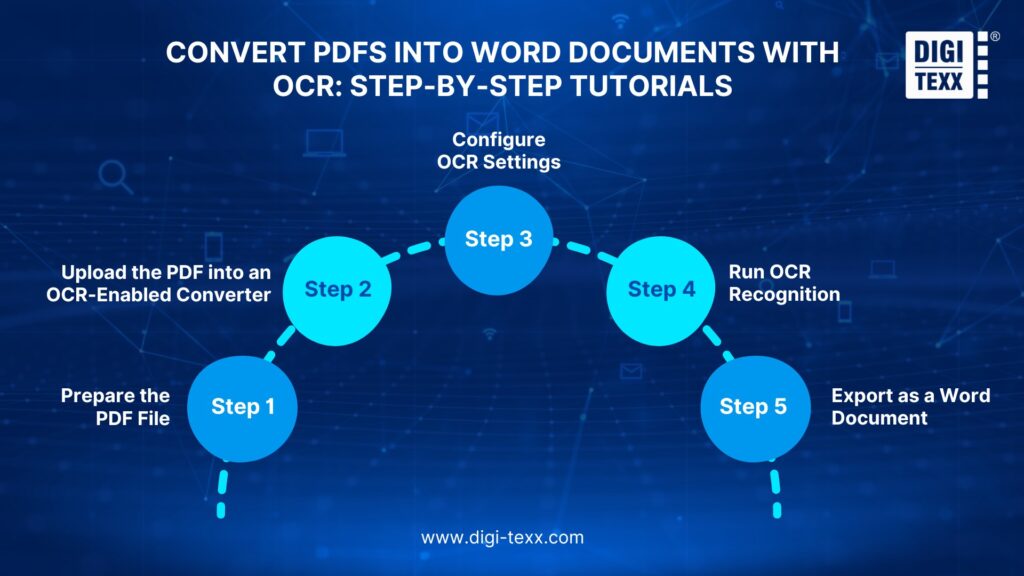
Even though each OCR tool has its own interface and unique features, the process of turning a PDF into an editable Word document generally follows the same sequence.
By understanding the common workflow, you can easily apply it whether you are using a free online converter, professional desktop software, or a mobile app.
Step 1: Prepare the PDF File
The foundation of an accurate conversion begins with the quality of the PDF itself. OCR engines rely heavily on the clarity of the text. Documents that are scanned at a high resolution, properly aligned, and free from heavy background noise or stains will produce far better results.
If your PDF is created from multiple scans, consider merging or organizing the pages beforehand so the tool can process them consistently.
Step 2: Upload the PDF into an OCR-Enabled Converter
Once your file is ready, the next step is to load it into an OCR-capable system. At this stage, the software analyzes the file to determine whether it contains selectable text or only image layers.
If it detects image-based pages, OCR will be necessary to extract editable text. This step is essentially the transition from a static document into a dynamic, processable format.
Step 3: Configure OCR Settings
OCR is most effective when settings are properly adjusted. Selecting the correct language ensures that accented characters, special symbols, or non-Latin scripts are accurately recognized.
Many tools allow you to choose between preserving the original layout (useful for reports and contracts) or simplifying it for easier editing (useful for research notes or drafts). Advanced options may include deskewing tilted scans, enhancing contrast, or splitting text into multiple recognition zones.
These adjustments give the OCR engine the best chance of producing a faithful Word version of the document.
Step 4: Run OCR Recognition
With everything configured, the OCR engine begins its work. The process involves scanning every page, segmenting regions of text, identifying characters, and mapping them into machine-readable data.
This is where OCR’s strength truly lies – turning what the human eye sees as letters in an image into actual text that software can manipulate. Complex documents with tables, columns, or mixed fonts may take longer, but modern OCR systems are designed to preserve both accuracy and formatting.
Step 5: Export as a Word Document
The final step is to export the recognized content into a Word file (.docx). This stage does not simply generate a plain text file – it produces a structured document that maintains paragraphs, headings, and in many cases, embedded images.
From here, you can search within the document, reformat sections, or edit text as if it had been typed directly into Word. For sensitive projects, reviewing the converted document to correct small recognition errors ensures maximum accuracy.
By following this general process, you can ensure that the conversion produces not just a Word file, but one that is practical and editable. Regardless of the tool you choose, understanding these steps will help you take full advantage of OCR technology.
Free vs. Paid OCR Tools: Which is Better
When converting PDFs into Word documents with OCR, one of the most common questions is whether free tools are sufficient or if paid solutions are worth the investment. The answer largely depends on the type of documents you handle and the level of accuracy you require.
Free OCR tools are ideal for light, occasional use. They can handle basic text recognition reasonably well and are often accessible online without installation. For simple documents with clear layouts, a free tool may provide everything you need.
However, they usually come with limitations such as lower accuracy on complex files, restricted file sizes, fewer language options, or watermarks in the output.
Paid OCR software, on the other hand, offers more robust performance. These tools often include advanced features like layout preservation, batch processing, handwriting recognition, and multilingual support.
They also tend to be faster and more secure, particularly when processing sensitive or large volumes of documents. For businesses, researchers, or professionals working with critical content, the reliability of a paid solution often justifies the cost.
Ultimately, the choice between free and paid OCR tools comes down to scale and expectations. Free options can be useful for everyday tasks, but for high-stakes or high-volume projects, paid software ensures better accuracy, efficiency, and security.
Tips for Best OCR Conversion Results
Even the most advanced OCR engines rely on input quality and proper configuration. By following a few best practices, you can significantly improve accuracy and reduce the amount of post-editing required after converting PDFs into Word documents with OCR.
- Use High-Quality Scans
OCR works best when the original file is clear. Scans should ideally be captured at 300 dpi or higher to ensure that characters are sharp and distinguishable. Avoid using blurry, skewed, or shadowed scans, as these make it difficult for OCR software to correctly interpret text.
- Optimize Document Layout
Before running OCR, check whether your PDF includes unnecessary background elements such as stamps or watermarks. Cleaning up these distractions improves recognition. For documents with multiple columns, ensure that the OCR tool is set to detect column structures; otherwise, text may appear out of order in the Word output.
- Select the Correct Language
Always set the OCR engine to recognize the actual language of your document. This ensures proper detection of accented letters, special characters, and language-specific symbols. Multilingual OCR settings can be used if the document contains more than one language, but accuracy improves when the primary language is clearly defined.
- Enhance Contrast and Alignment
If a scan is faint or tilted, preprocessing it before OCR can make a big difference. Increasing contrast, removing background noise, and straightening pages all contribute to better recognition. Many OCR systems include built-in image enhancement tools—take advantage of them before running the process.
- Review and Proofread the Output
No OCR system is flawless. After exporting to Word, review the converted text to correct errors in spelling, formatting, or layout. Pay special attention to tables, numbers, and unusual fonts, which are more prone to misrecognition. A few minutes of proofreading can save hours of frustration later.
- Keep Complex Formatting Simple
If your goal is to edit the text content rather than preserve an exact visual replica, choose OCR settings that simplify layout. This avoids messy formatting in Word and makes the document easier to work with. Conversely, if you need a faithful reproduction (for legal or financial documents), prioritize layout preservation even if it increases file size.
Common Issues with OCR and How to Fix Them
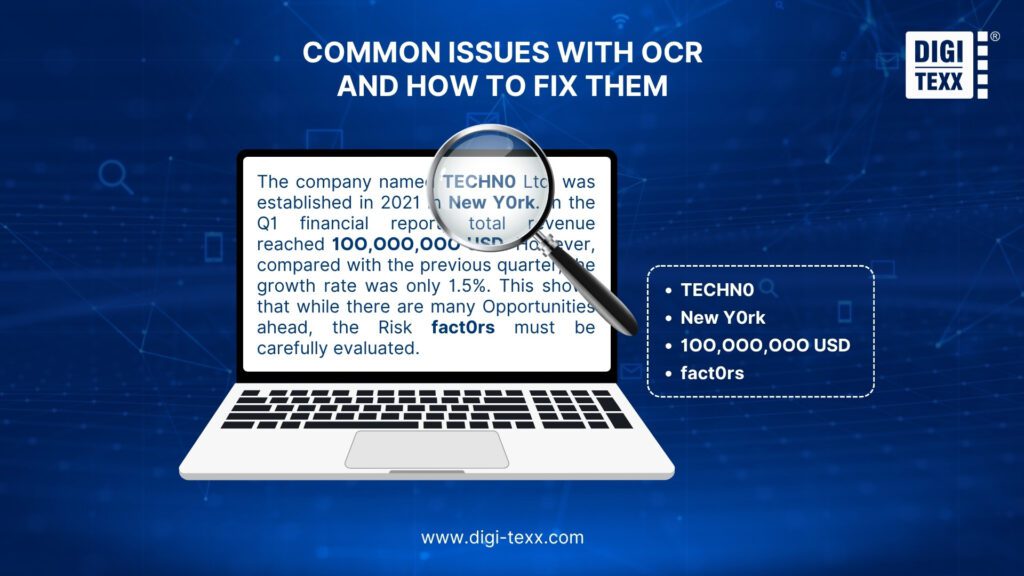
While OCR technology has become more advanced, it is not without challenges. Converting PDFs into Word documents with OCR can sometimes result in errors or formatting inconsistencies. Recognizing these issues and knowing how to fix them can ensure smoother workflows and more reliable documents.
Misrecognized Characters
One of the most common issues is incorrect interpretation of letters or numbers, especially when the font is unusual or the scan quality is poor. For example, “O” might be mistaken for “0”, or “I” for “1”.
Solution: Improve the scan resolution, adjust brightness/contrast, and manually proofread the Word output to correct mistakes. Choosing the correct language in OCR settings also helps minimize these errors.
Poor Handling of Tables and Columns
OCR sometimes struggles with structured layouts such as tables, multi-column articles, or forms, leading to broken alignment or merged text.
Solution: Use OCR tools with advanced layout detection and specifically enable table recognition if available. For critical tables, double-check alignment and manually reformat in Word after conversion.
Loss of Formatting
Even when text is correctly recognized, the Word output may lose original fonts, spacing, or paragraph structures. This is common with complex PDFs containing graphics or decorative elements.
Solution: Decide whether the accuracy of the layout or the ease of editing is more important. If layout matters, choose “preserve formatting” in OCR settings. If editable text is the priority, accept a simplified layout and reapply formatting in Word later.
Incomplete Recognition of Handwritten Notes
Handwritten annotations or marginal notes are particularly challenging for OCR, often being skipped or misinterpreted entirely.
Solution: Use high-quality scans and, if possible, a tool designed for handwriting recognition. Otherwise, manually transcribe important handwritten content after conversion.
Large File Processing Errors
Very large PDFs with many pages can cause OCR tools to freeze, crash, or output incomplete files.
Solution: Break down large PDFs into smaller sections and run OCR on them individually. After processing, recombine the Word outputs if needed.
Language and Character Set Limitations
If the OCR tool does not support certain languages, accents, or scripts, recognition accuracy drops significantly.
Solution: Choose an OCR engine that explicitly supports the document’s language. For multilingual documents, ensure multilingual recognition is enabled.
Security and Permission Restrictions
Some PDFs are password-protected or contain editing restrictions, which prevent OCR processing.
Solution: Remove restrictions with the appropriate password (if you have permission) before running OCR. Respect copyright and legal guidelines when processing protected files.
Security Considerations When Using OCR Tools

When converting PDFs into Word documents with OCR, security is just as critical as accuracy. Many files contain sensitive information – contracts, financial data, or medical records – that must be protected throughout the process.
A key risk is data privacy. Uploading documents to online OCR platforms may expose them to third-party servers, where retention policies are not always clear. To reduce this risk, use trusted services with strict privacy controls or choose offline OCR software for sensitive files.
Another concern is unauthorized access. If files are not encrypted during upload, they may be intercepted. Always ensure the OCR tool uses HTTPS or other strong encryption methods.
Password-protected PDFs present another challenge. Removing restrictions without permission can breach compliance rules. Only unlock documents when authorized to do so.
Finally, consider local vs. online processing. Online tools are convenient, but for confidential material, local OCR software offers better control since files never leave your system.
Advanced OCR Features to Convert PDFs into Word Documents
Modern OCR goes beyond simple text extraction, offering features that make converted Word documents more accurate and practical. Instead of producing plain text, advanced tools can preserve layouts such as tables, columns, and font styles, ensuring the Word version looks close to the original PDF.
Language recognition is another strength. With support for multiple languages and special characters, OCR can handle international documents or mixed-language content with ease.
Alongside this, intelligent preprocessing – like deskewing pages, enhancing contrast, and cleaning up noisy scans – further improves recognition accuracy, even for older or imperfect files.
For those working with large volumes, batch processing streamlines entire archives into editable Word documents quickly and efficiently. By combining these capabilities, advanced OCR makes document conversion not just possible but highly reliable, turning static PDFs into professional, editable resources.
Embracing OCR for Smarter Document Management
Converting PDFs into Word documents with OCR is more than a convenience – it is a step toward smarter document management. By transforming static, image-based files into editable formats, OCR makes information easier to search, update, and repurpose. What once required manual retyping can now be done in minutes with accuracy and efficiency.
Beyond saving time, OCR ensures that valuable knowledge locked in scanned reports, contracts, or archives remains accessible and usable. When paired with advanced features such as formatting preservation, multilingual recognition, and batch processing, it becomes a powerful tool for both individuals and organizations.
In today’s digital-first environment, OCR is about enabling better workflows, supporting informed decisions, and keeping information truly dynamic. Embracing OCR means unlocking the full potential of your documents and building a smarter, more efficient way of working.
=> Read more: